The following is a walkthrough as to how to use the WHOP system.
I will go through both the DESKTOP and MOBILE methods for accessing WHOP, purchasing selections, and then going back to the website to review any selections purchases or new updates.
I also have a section on how the WHOP app works. However, you need to signup for Wolf through the website (either mobile or on desktop), before you can use the app. Click here to jump to the WHOP app walkthrough.
Desktop Access
Purchasing a Selection from WHOP
First, if you are a TSP Live subscriber, you would visit TSP.Live/tspinsiders to access a special link for the 20% TSP Live subscribers discount. After clicking the discount link, you will be take to a page that looks like the first picture below.
If you ARE NOT a TSP Live subscriber, just use the purchase link provided on Telegram that informed you there was a TSP Insiders Selection for Wolf.
Once you arrive on the purchase page (picture below)….
A) If you have been on WHOP or have previously purchased from Wolf, click the “Sign in” link in the top right hand corner of the page (see picture below) and enter the email address you’ve used. You will then get an access code to your email to login. Once logged in, you will have the option to select a previously used payment method or enter a new one.
OR
B) If you have not signed up before, simply fill out the purchase form on the page…email, select payment method, etc. and then click “Join”.
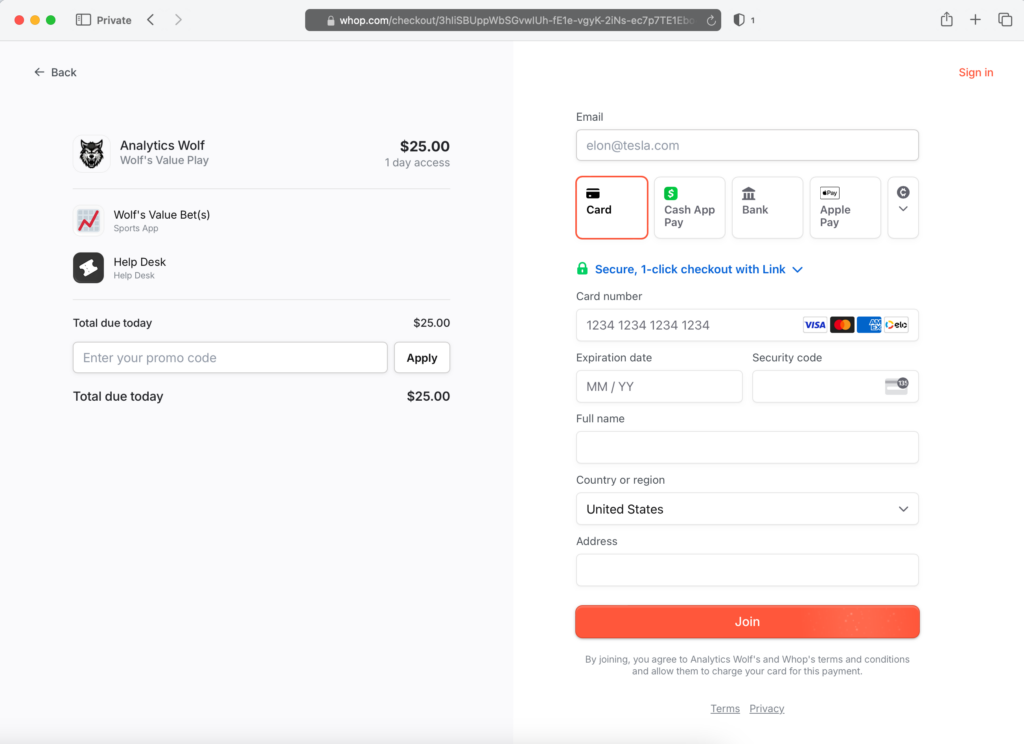
Once you fill out the payment form and click “Join” or you purchase as a returning user, you will be taken to a page like you see in the picture below. Simply click “Wolf’s Value Bet(s)” button (it has the black background), which is usually already selected after purchase is completed.
You will also see the “Help Desk” button which you can use to submit a customer support message.
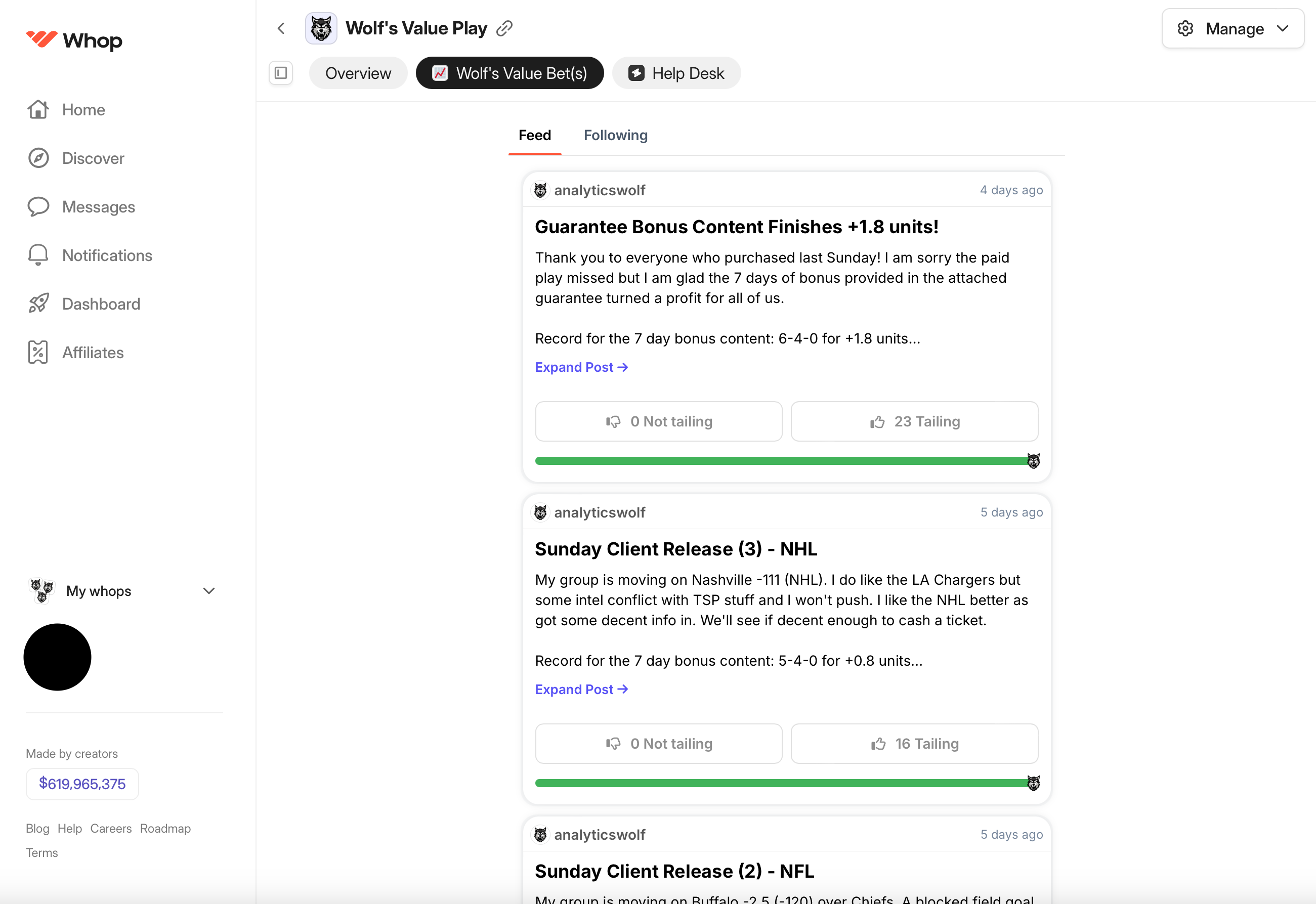
IF YOU ACCIDENTALLY CLOSE THE WINDOW…JUST VISIT WHOP.COM and click “Sign In”. Once you are signed in, click the “Hub” link in the website menu (see picture below…highlighted by red box).
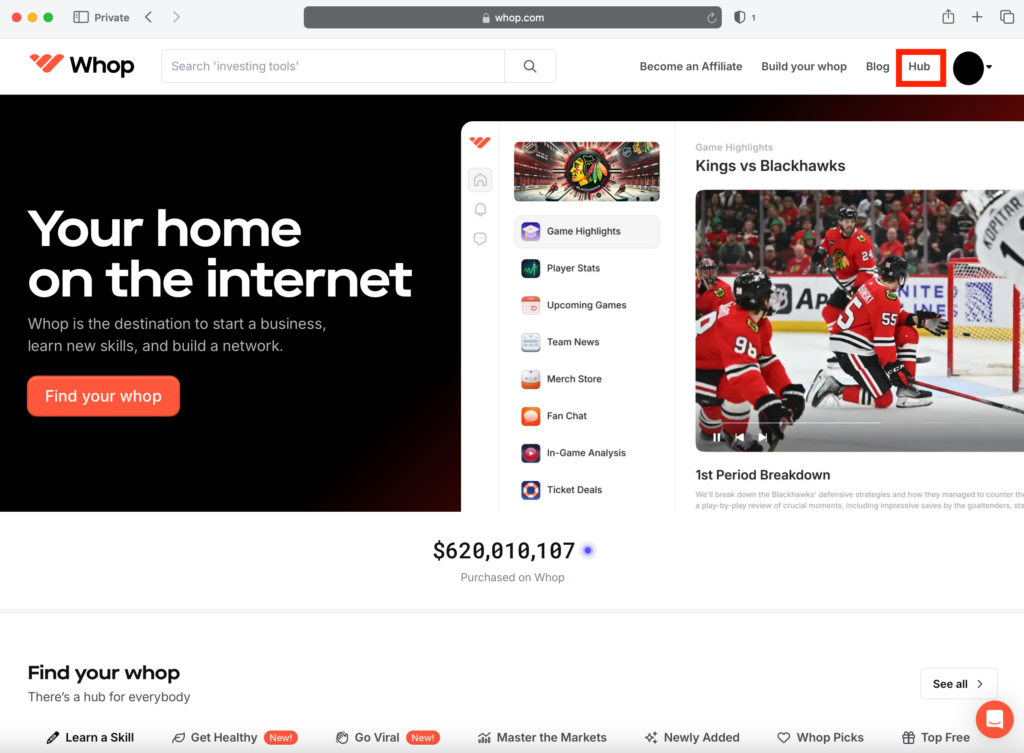
Once you click “Hub” you will see the below picture. Click either the Wolf logo/icon in the middle, not “The Wolf’s Sports Updates”, but the logo/icon or click “Analytics Wolf” on the left menu.
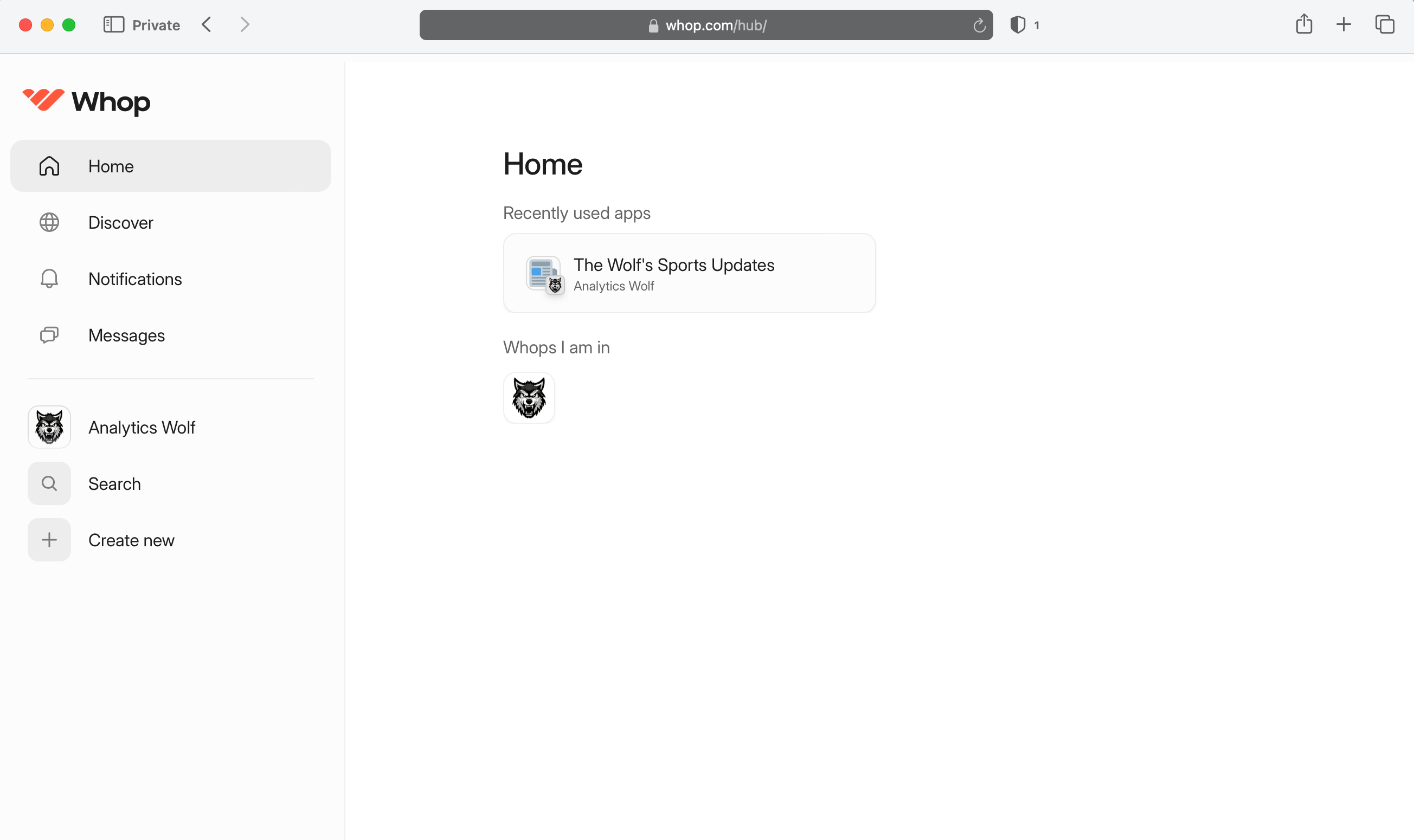
Once you click either the icon in the middle or the link with logo on the left menu, you will be taken to this page. Don’t panic. You see the “My whops” dropdown menu on the left side of the page? Click that!
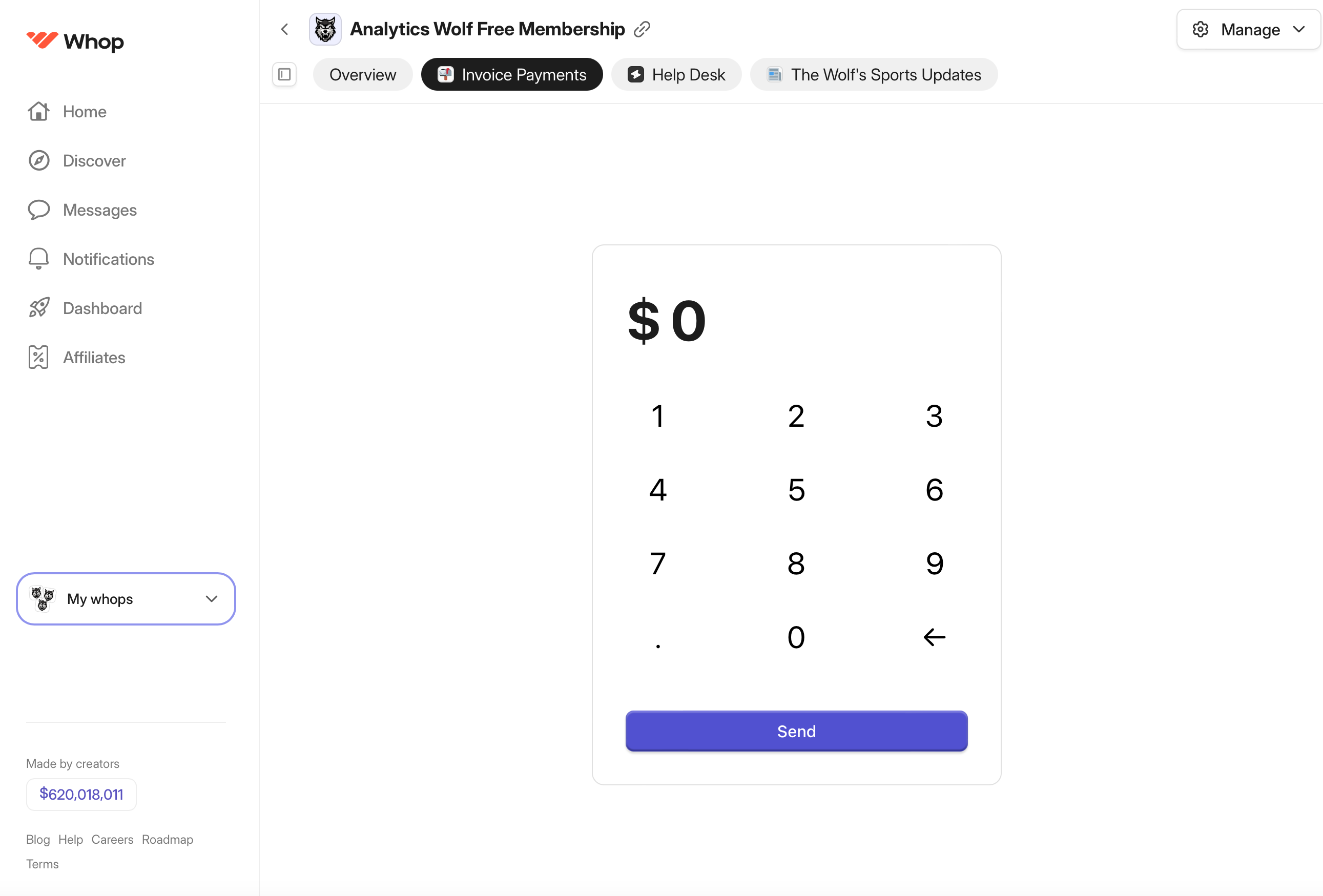
After clicking the drop down menu, your screen will look like the below picture with the expanded drop down (or in this case “drop up”) menu. Now click “Wolf’s Value Play” of “Wolf’s Information Play” depending on the type of play he sold. If you want to check Wolf’s Free feed, just click the option of “Analytics Wolf Free Me…” that is showing in the menu to be taken there.
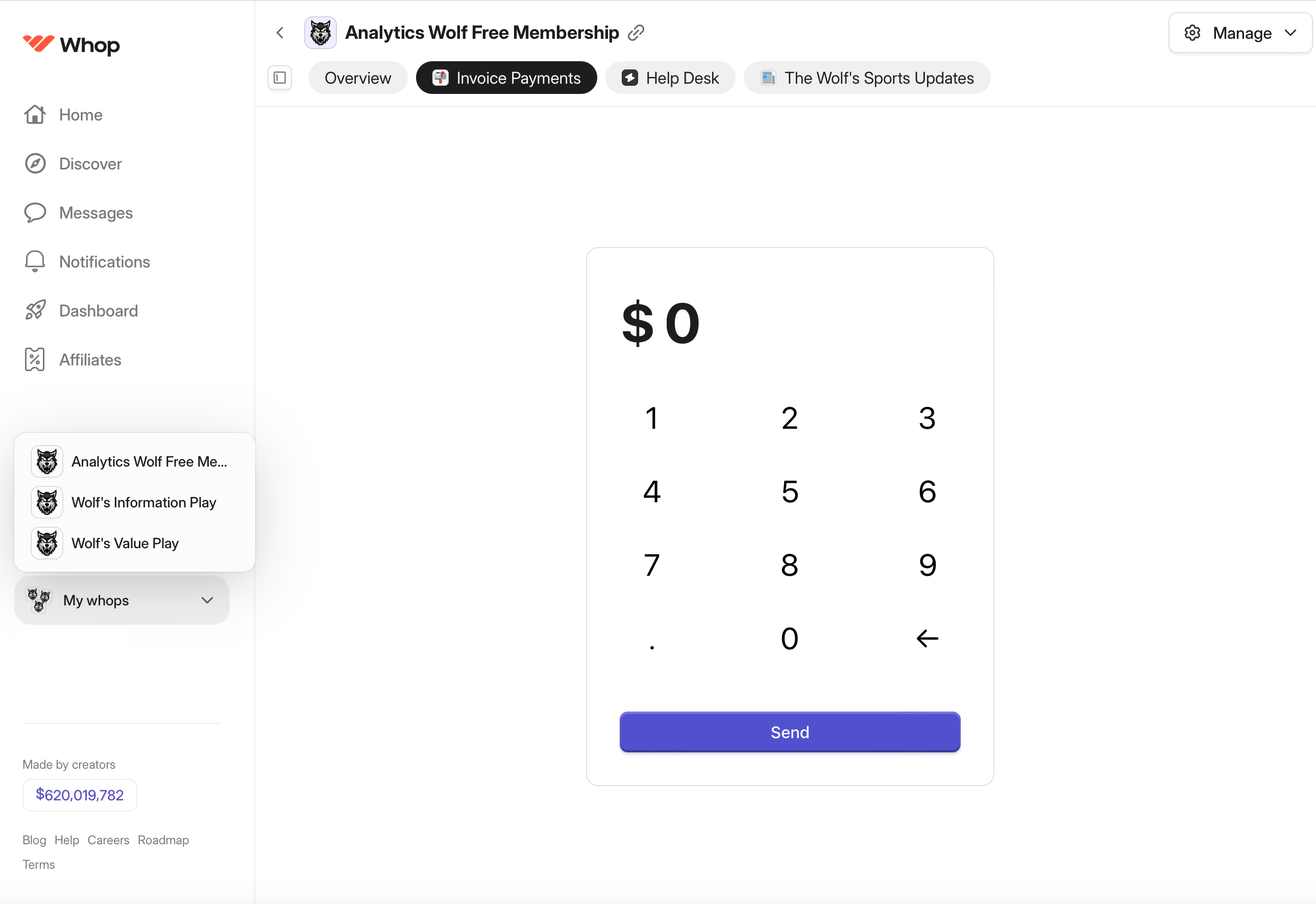
After clicking “Wolf’s Value Play” as shown in the drop up menu in the above picture, you will see a page like the below picture…and that’s it! You are done and are back to being able to access Wolf’s Value Plays feed and details!
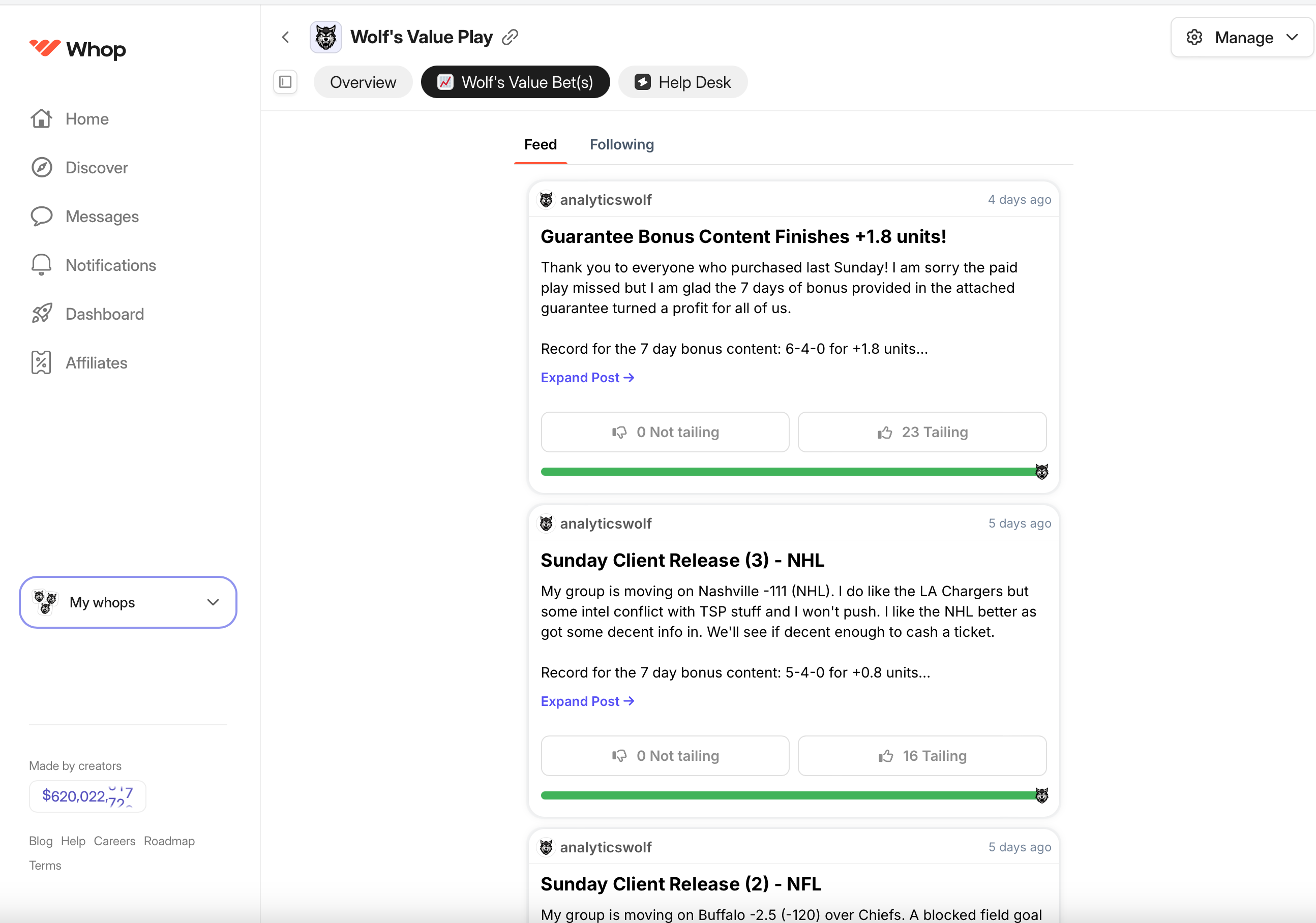
If you need support, click the “Help Desk” (which is also available on the Free Membership) and you will see the page in the picture below. Then just click “New Ticket +” to open a ticket. Any replies will appear on this page. If you have the WHOP app, then you will get a notification on your phone when Wolf or support replies to your message. I’ll discuss the WHOP app at the bottom of this page, so don’t worry about that for now.
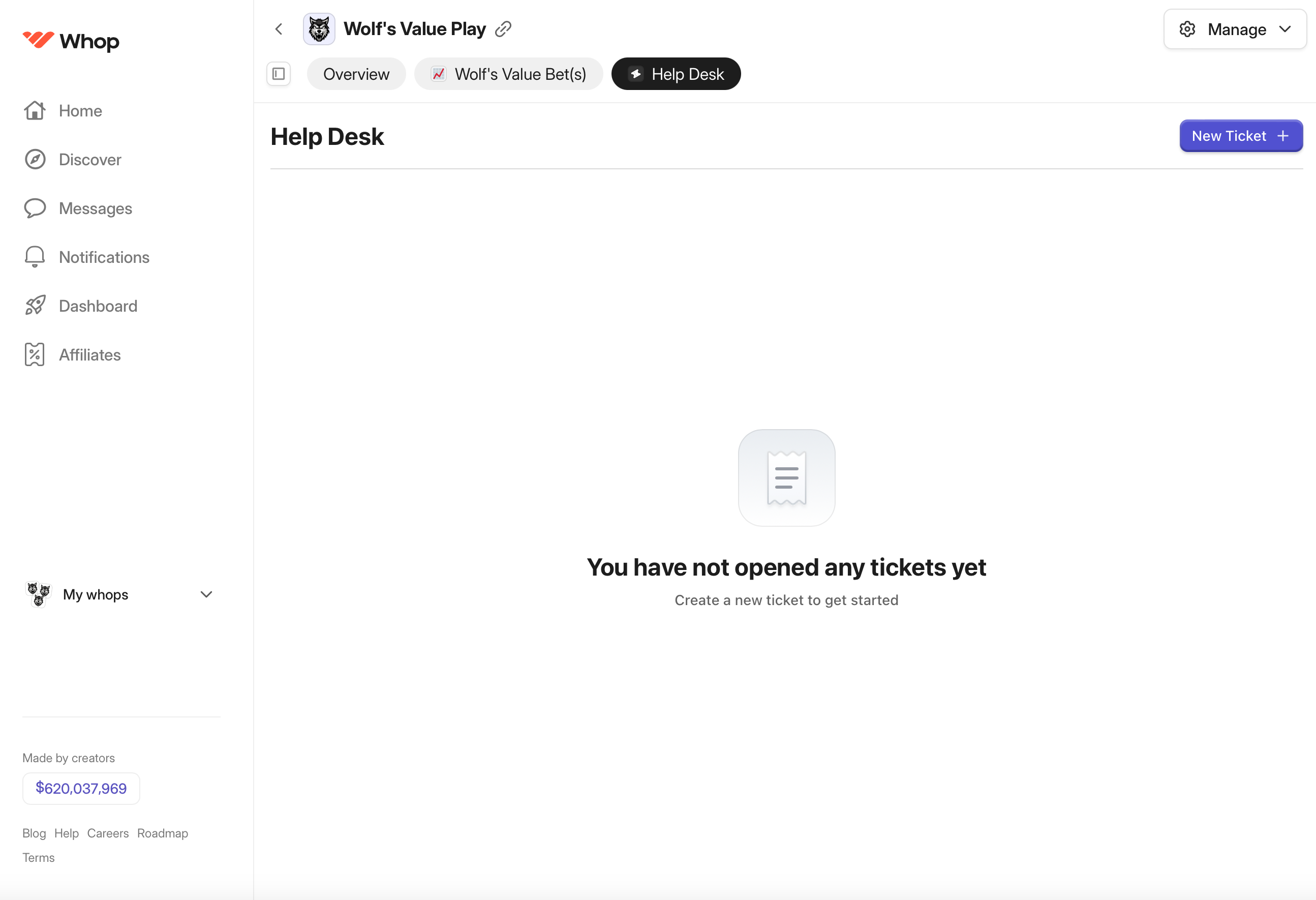
When accessing Wolf’s Free Membership, you will notice two options in the button menu, along with “Help Desk”. The options are…
Invoice Payment: Don’t use or worry about this one. It is for Wolf’s partners and clients to pay invoices and for other purposes not necessary for any TSP Insiders operations at this time. Some people send $20 or $16 using this option to purchase plays…THIS WILL NOT WORK.
The Wolf’s Sports Updates: This is the feed you can access with any paid subscription or the free subscription. On this feed Wolf will post his free client releases and intel which will also appear on the TSP Insiders Telegram channel.
So, the above options can be selected, but don’t worry about or use them as they have no relevance for most TSP Insiders users.
That’s it! You were able to purchase Wolf’s selection, view the information, access support, etc.
Mobile Access
Purchasing WHOP on Mobile Site
For this section I will just go through what the pictures will look like through the purchase process on a mobile device. The process on a mobile device follows the same steps as the desktop purchase process above, it’s just the view is different. So, when you go to the purchase link, you will see this.
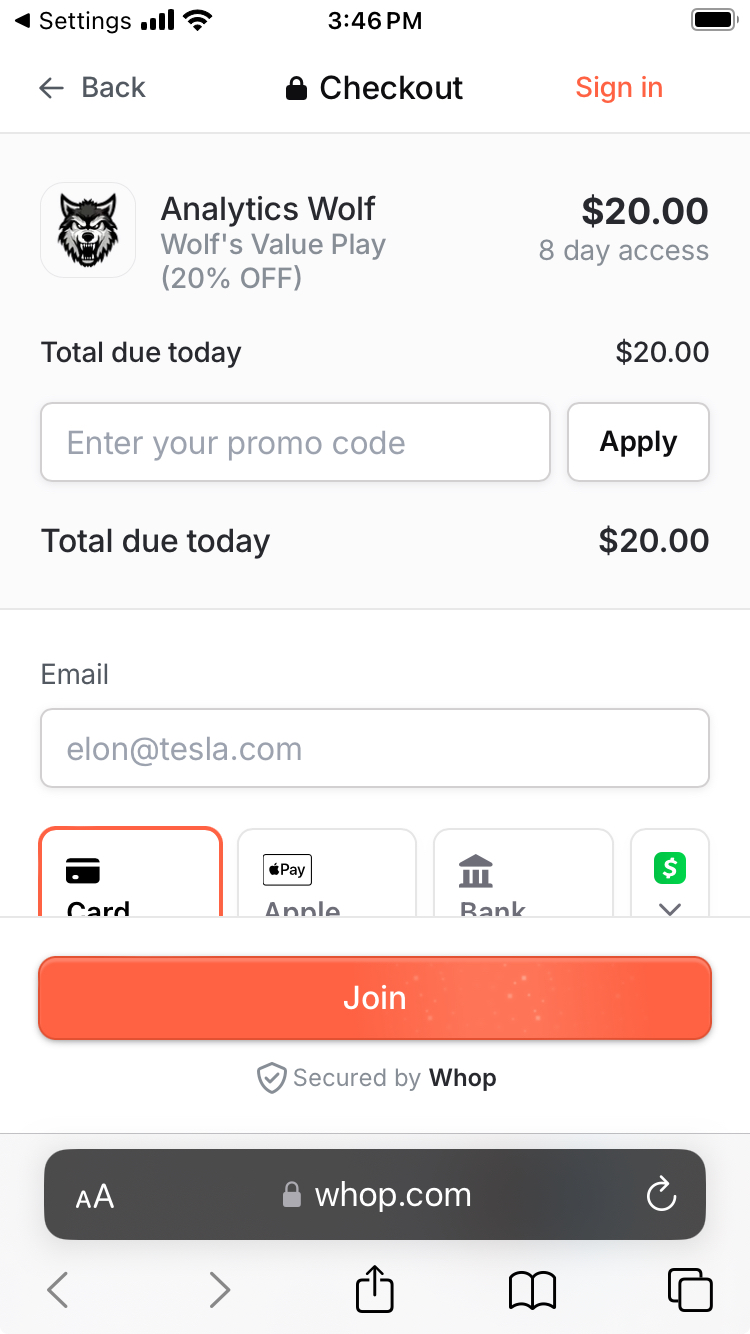
Once your purchase is complete, you will be taken to this page in the picture below. Take your finger and swipe your screen from right to left to close the menu and see the full page.
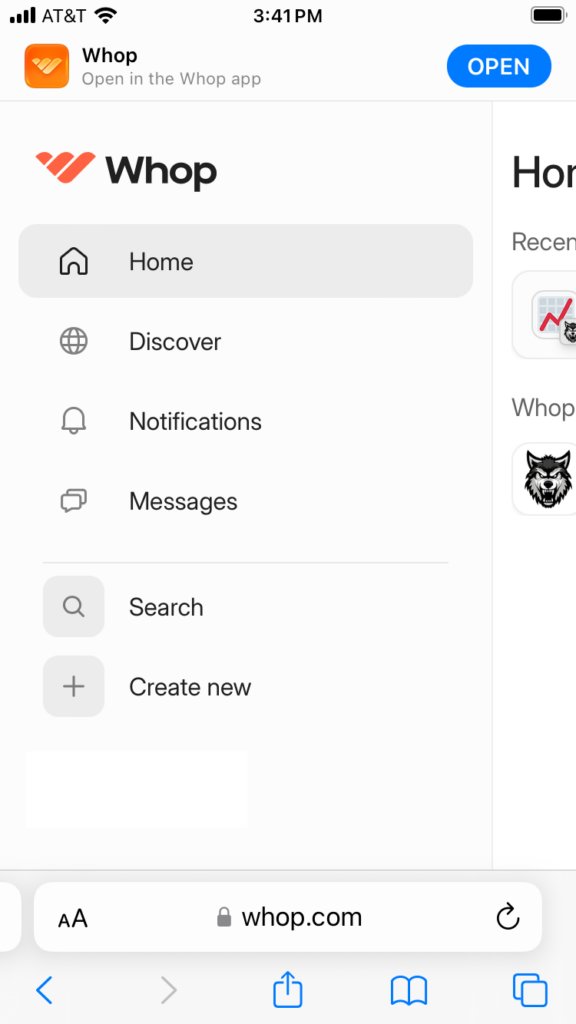
Once you swipe, you will see the picture below. Then just click the Wolf icon and away you go!
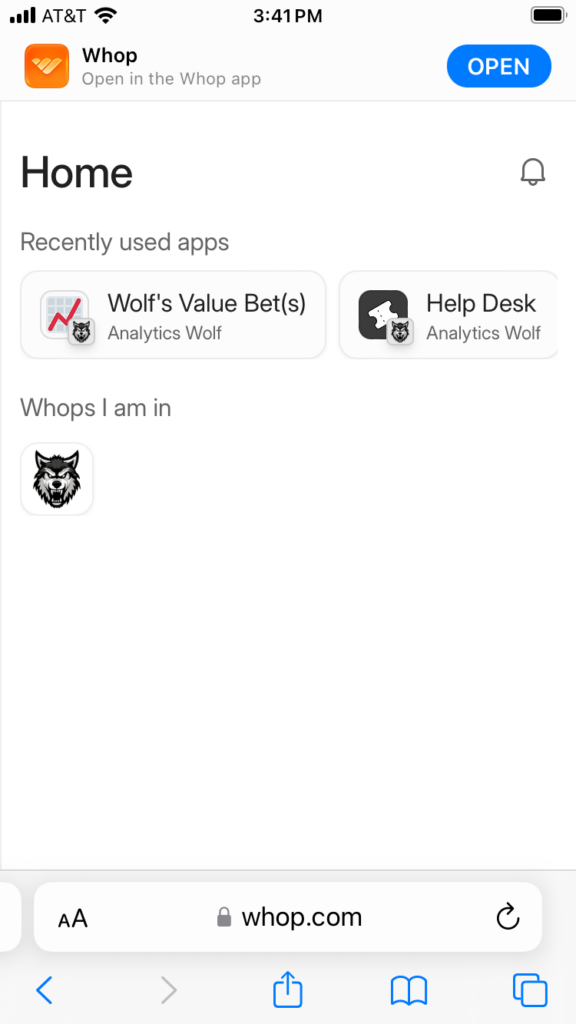
If you need to login again on mobile, just go to WHOP.com, and sign in. Once signed in, click the gray circle in the corner and then click “Hub”.
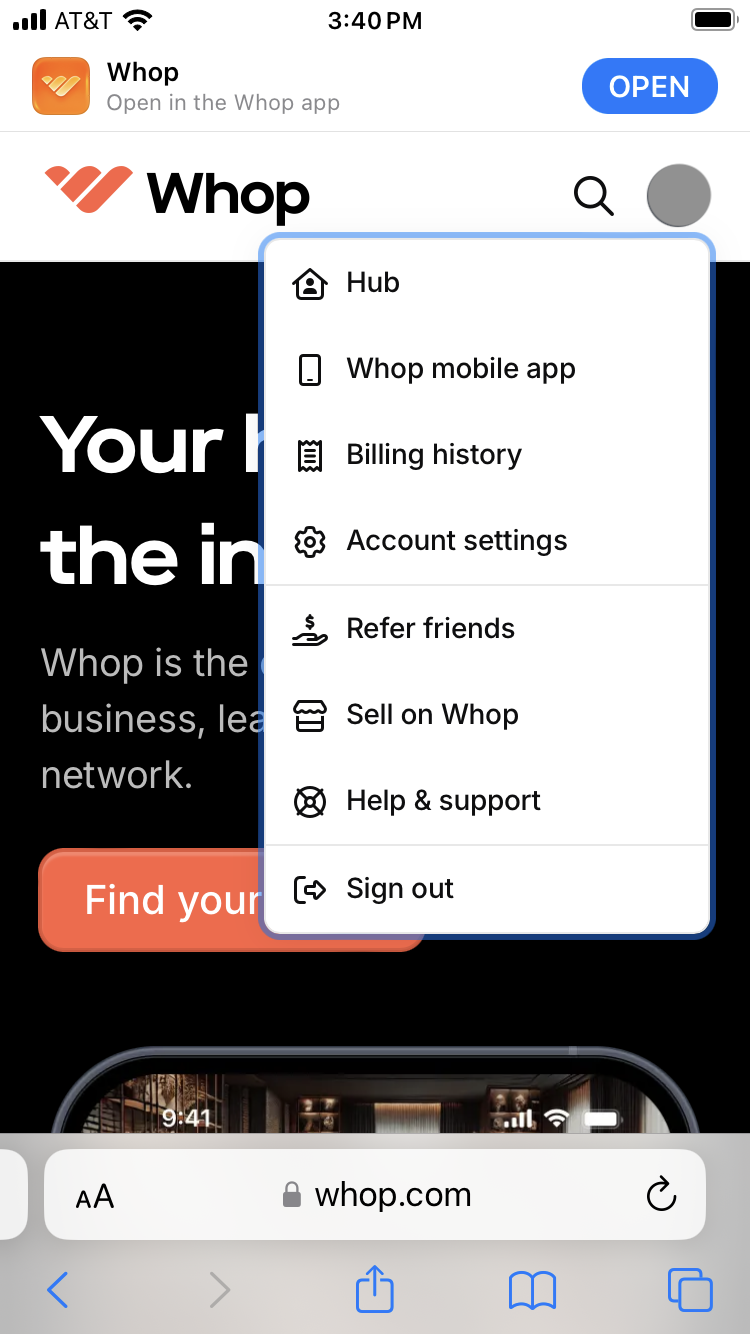
And you will be back here…follow the same steps above to access the content.
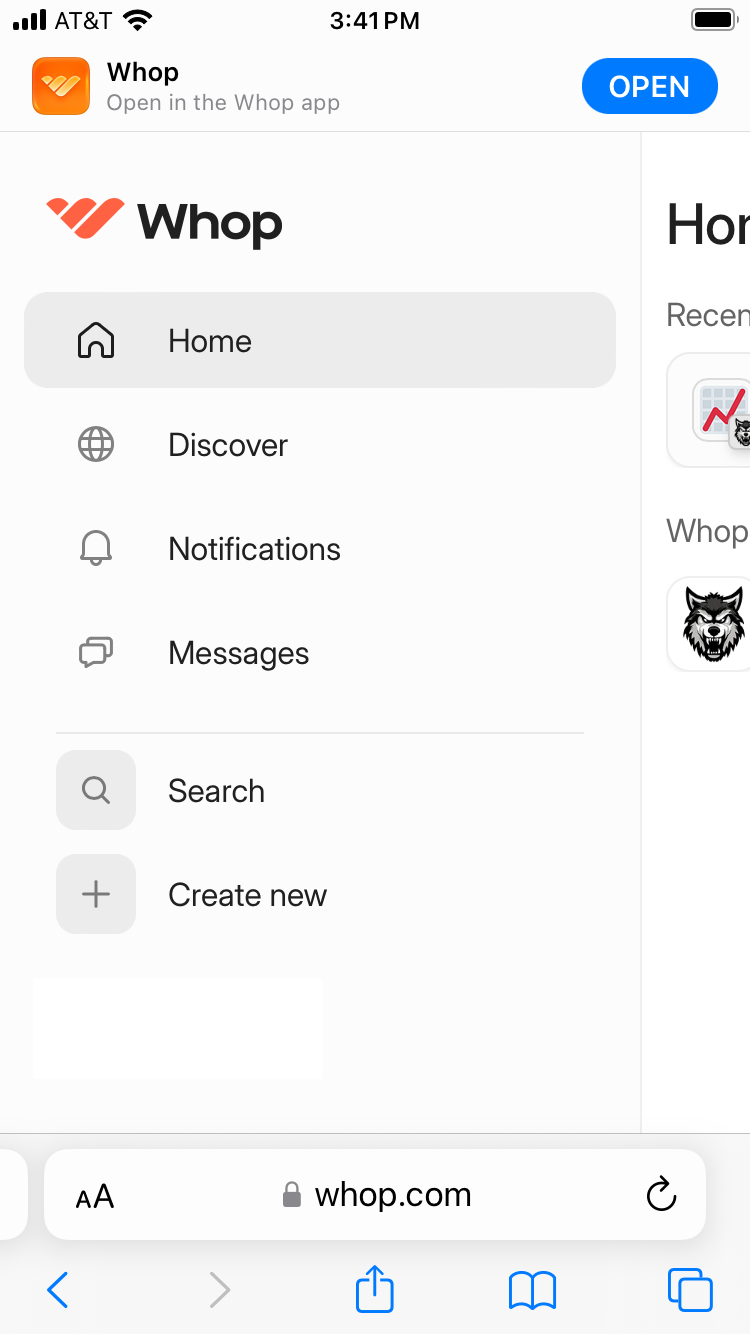
Once you click “Wolf’s Value Bet(s)” or “Wolf’s Information Bet(s)” option, you will see a screen below.
Clicking “Expand Post” to ensure you read the full post and all content…just like the desktop version above.
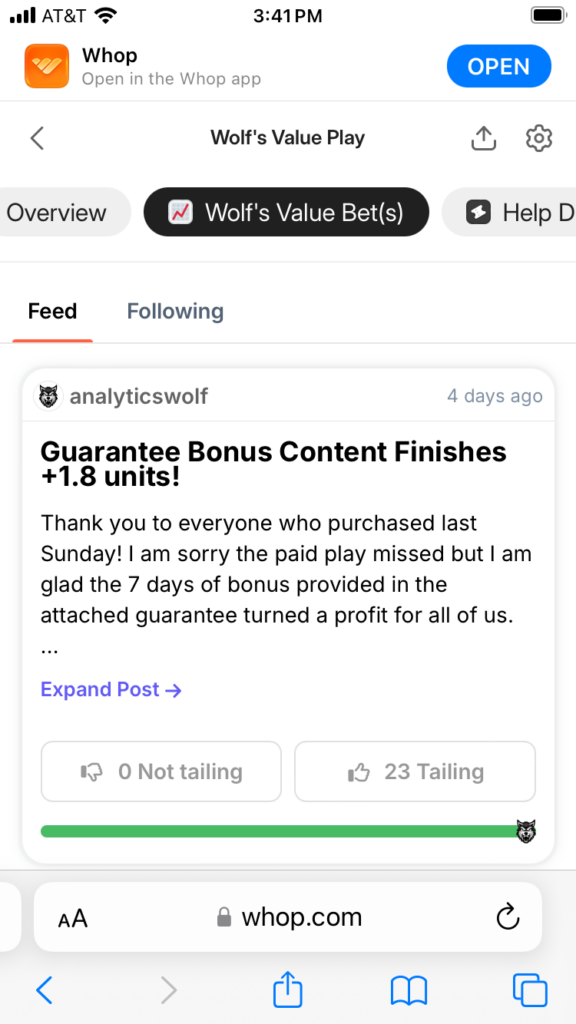
That’s it! You have now been able to purchase and access WHOP from your mobile device! If you want to log back in on mobile to view updates or support ticket responses. You simply follow the same steps as Desktop Access. The pictures on the mobile site will be almost exactly the same as the desktop site.
WHOP App Access
You cannot purchase using the WHOP app, however having the WHOP app after making a purchase or signing up for the “Free Membership” makes accessing content and getting notifications for updates very easy. Make sure you allow notifications from the app!
By having the app, and allowing notifications, whenever Wolf or any TSP Insider using WHOP adds something, you will get an alert to let you know the update. Very convenient and ensures you won’t miss ANY updates!
When you download the app, simply enter your email address that you use when purchasing from WHOP and then you will get an access code to your email just like when you sign into the website. Enter the code and you will be logged into the app. When you are logged in, you will see a page similar to the below. On the “Home” screen, under “Quick Access” you will see a bunch of icons. If you have more than the three below, you can use your finger and scroll left and right through the icons OR you can click “See All” for all icons available to you to be on the same page. From there it is pretty easy.
Want to check “Wolf’s Free Sports Updates Feed”, just click the icon. Want to check the “Value Bet” feed, click “Wolf’s Value Bet(s)” icon. Need to send Wolf a support message? Just click the “Help Desk” icon. It’s pretty easy to navigate. The below version includes the most recent app updates (as of 11/18/24).
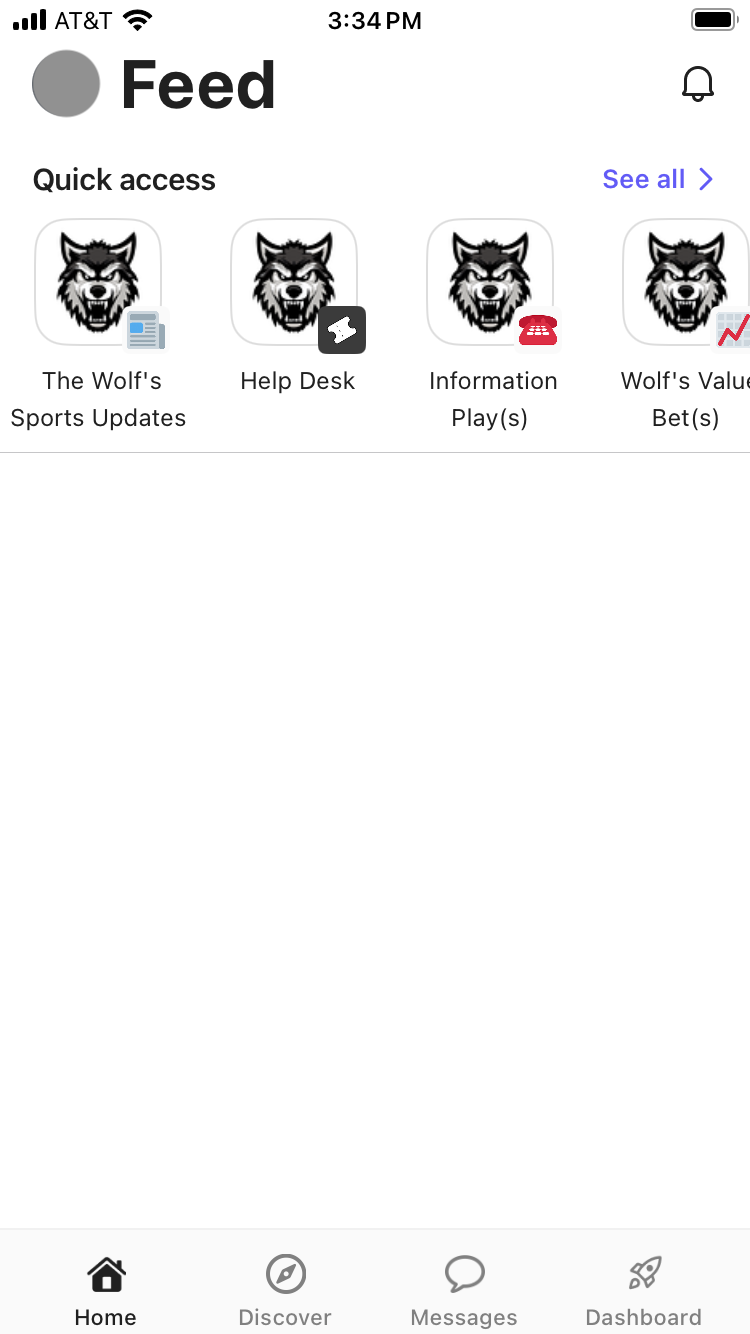
By having the app, when Wolf replies to your help desk message or posts something to his Value Bets feed or his Sports Updates feed, you will get a notification on your phone/tablet and can stay up to date with the latest information provided by Wolf. The app simply makes it easy to get notifications and check content on the fly.
And that’s it! You can now access WHOP and any TSP Insiders using WHOP through the desktop site, mobile site, and the WHOP mobile app. The tutorial is a step by step breakdown of how to access and might make the process seem overly complex…I assure you, it is not. Once you are familiar with the system, the time it takes from arriving at the website to purchasing and then accessing any selections can take less than 30 seconds. Once you are familiar with the system you will see it makes things very convenient. WHOP is a possible backup system to TSP Live should anything ever go down for a period of time. So, having familiarity with the WHOP system is helpful!
Feedback is always welcome, so if you run into an issue using this tutorial, please send a message and the tutorial can be tweaked to prevent that issue in the future for you and others!
Good luck and thank you for your support to TSP Insiders!